Installing
Autoloader
Download .msi by selecting "Windows Installer" download option in release page, and execute it on your computer. Installation will place files in C:\ProgramData\Autodesk\ApplicationPlugins\ngskintools2 (unless your %ProgramData% environment variable is different).
Download "Installer for Linux" in release page. The zip contains single shell file that will extract plugin contents in:
-
~/Autodesk/ApplicationPlugins/ngskintools- if choosing single user option; -
/usr/autodesk/ApplicationPlugins/ngskintools- "all users" option;
Download .pkg by selecting "Installer for macOS" download option in release page. Installation will place files in /Users/Shared/Autodesk/ApplicationAddins/ngskintools2.
Using autoloader system, nothing needs to be configured additionally. Maya scans autoloader locations for plugins at startup, and configures each discovered plugin automatically. Autoloader will create a “ngSkinTools2” shelf with a button to open UI.
Now, restart Maya and a new tab ngSkinTools2 should appear in your shelf.
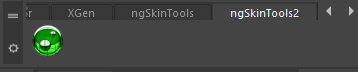
Manual setup - all platforms
If you really need to manually configure installation, you need three things (assuming you’ve got some experience setting up a Maya plugin):
-
Add
ngskintools2\Contents\plug-ins\windows-maya2020-64bittoMAYA_PLUG_IN_PATH(use particular plugin path for your OS/Maya version); -
Add
ngskintools2\Contents\scriptstoPYTHONPATH; -
Add ngSkinTools shelf button with python code:
import ngSkinTools2; ngSkinTools2.open_ui()
License activation
Proceed to License Activation if you’ve purchased a paid version of ngSkinTools.
Other
Plugin crashing on Intel Core 11th gen processors
If you’re experiencing startup crashes on Intel 11th gen processors on Windows, it might be a known bug in Maya. Unfortunately, this is not something fixable from within ngSkinTools, try this workaround instead:
- Define environment variable
OPENSSL_ia32cap=~0x200000200000000in Control Panel > System > Advanced System Settings > Environment Variables - Restart Maya to make sure that Maya process picks up the changes.
For more info, see: